- Filesystems
/home is where the heart is - **
Filesystems are important because they allow you to persist data after a computer is shut down, crashes, or has memory corruption. Back in the day, filesystems were expensive to use. Writing to the filesystem (FS) involved writing to magnetic tape and reading from that tape (“International,” #ref-iec). It was slow, heavy, and prone to errors.
Nowadays most of our files are stored on disk – though not all of them! The disk is still slower than memory by an order of magnitude at the least.
Some terminology before we begin this chapter. A filesystem, as
we’ll define more concretely later, is anything that satisfies the API
of a filesystem. A filesystem is backed by a storage medium, such as a
hard disk drive, solid state drive, RAM, etc. A disk is either a hard
disk drive (HDD) which includes a spinning metallic platter and a head
which can zap the platter to encode a 1 or a 0, or a solid-state drive
(SSD) that can flip certain NAND gates on a chip or standalone drive to
store a 1 or a 0. As of 2019, SSDs are an order of magnitude faster than
the standard HDD. These are typical backings for a filesystem. A
filesystem is implemented on top of this backing, meaning that we can
either implement something like EXT, MinixFS, NTFS, FAT32, etc. on a
commercially available hard disk. This filesystem tells the operating
system how to organize the 1s and 0s to store file information as well
as directory information, but more on that later. To avoid being
pedantic, we’ll say that a filesystem like EXT or NTFS implements the
filesystem API directly (open, close, etc). Often, operating systems
will add a layer of abstraction and require that the operating system
satisfy its API instead (think imaginary functions linux_open,
linux_close etc). The two benefits are that one filesystem can be
implemented for multiple operating system APIs and adding a new OS
filesystem call doesn’t require all of the underlying file systems to
change their API. For example, in the next iteration of linux if there
was a new system call to create a backup of a file, the OS can implement
that with the internal API rather than requiring all filesystem drivers
to change their code.
The last piece of background is an important one. In this chapter, we will refer to sizes of files in the ISO-compliant KiB or Kibibyte. The *iB family is short for power of two storage. That means the following:
| Prefix | Byte Value |
|---|---|
| KiB | 1024B |
| MiB | 1024 * 1024 B |
| GiB | 1024 3̂ B |
Kibibyte Values
The standard notational prefixes mean the following:
| Prefix | Byte Value |
|---|---|
| KB | 1000B |
| MB | 1000 * 1000 B |
| GB | 1000 3̂ B |
Kilobyte Values
We will do this in the book and in the Networking chapter for the sake of consistency and to not confuse anyone. Confusingly in the real world, there is a different convention. That convention is that when a file is displayed in the operating system, KB is the same as KiB. When we are talking about computer networks, CDs, other storage KB is not the same as KiB and is the ISO / Metric Definition above. This is a historical quirk was brought by a clash between network developers and memory/hard storage developers. Hard storage and memory developers found that if a bit could take one of two states, it would be natural to call a Kilo- prefix 1024 because it was about 1000. Network developers had to deal with bits, real-time signal processing, and various other factors, so they went with the already accepted convention that Kilo- means 1000 of something (“International,” #ref-iec). What you need to know is if you see KB in the wild, that it may be 1024 based on the context. If any time in this class you see KB or any of the family refer to a filesystems question, you can safely infer that they are referring to 1024 as the base unit. Though when you are pushing production code, make sure to ask about the difference!
What is a filesystem? #
You may have encountered the old UNIX adage, “everything is a file”. In most UNIX systems, file operations provide an interface to abstract many different operations. Network sockets, hardware devices, and data on the disk are all represented by file-like objects. A file-like object must follow the following conventions:
-
It must present itself to the filesystem.
-
It must support common filesystem operations, such as
open,read,write. At a minimum, it needs to be opened and closed.
A filesystem is an implementation of the file interface. In this chapter, we will be exploring the various callbacks a filesystem provides, some typical functionality and associated implementation details. In this class, we will mostly talk about filesystems that serve to allow users to access data on disk, which are integral to modern computers.
Here are some common features of a filesystem:
-
They deal with both storing local files and handle special devices that allow for safe communication between the kernel and user space.
-
They deal with failures, scalability, indexing, encryption, compression, and performance.
-
They handle the abstraction between a file that contains data and how exactly that data is stored on disk, partitioned, and protected.
Before we dive into the details of a filesystem, let’s take a look at some examples. To clarify, a mount point is simply a mapping of a directory to a filesystem represented in the kernel.
-
ext4Usually mounted at / on Linux systems, this is the filesystem that usually provides disk access as you’re used to. -
procfsUsually mounted at /proc, provides information and control over processes. -
sysfsUsually mounted at /sys, a more modern version of /proc that also allows control over various other hardware such as network sockets. -
tmpfsMounted at /tmp in some systems, an in-memory filesystem to hold temporary files.
It tells you what filesystem directory-based system calls resolve to.
For example, / is resolved by the ext4 filesystem in our case, but
/proc/2 is resolved by the procfs system even though it contains /
as a subsystem.
As you may have noticed, some filesystems provide an interface to things
that aren’t “files”. Filesystems such as procfs are usually referred
to as virtual filesystems, since they don’t provide data access in the
same sense as a traditional filesystem would. Technically, all
filesystems in the kernel are represented by virtual filesystems, but we
will differentiate virtual filesystems as filesystems that actually
don’t store anything on a hard disk.
The File API
A filesystem must provide callback functions to a variety of actions. Some of them are listed below:
-
openOpens a file for IO -
readRead contents of a file -
writeWrite to a file -
closeClose a file and free associated resources -
chmodModify permissions of a file -
ioctlInteract with device parameters of character devices such as terminals
Not every filesystem supports all the possible callback functions. For
example, many filesystems omit ioctl or link. Many filesystems
aren’t seekable meaning that they exclusively provide sequential
access. A program cannot move to an arbitrary point in the file. This is
analogous to seekable streams. In this chapter, we will not be
examining each filesystem callback. If you would like to learn more
about this interface, try looking at the documentation for Filesystems
at the User Space Level (FUSE).
Storing data on disk #
To understand how a filesystem interacts with data on disk, there are three key terms we will be using.
-
disk blockA disk block is a portion of the disk that is reserved for storing the contents of a file or a directory. -
inodeAn inode is a file or directory. This means that an inode contains metadata about the file as well as pointers to disk blocks so that the file can actually be written to or read from. -
superblockA superblock contains metadata about the inodes and disk blocks. An example superblock can store how full each disk block is, which inodes are being used etc. Modern filesystems may actually contain multiple superblocks and a sort-of super-super block that keeps track of which sectors are governed by which superblocks. This tends to help with fragmentation.
It may seem overwhelming, but by the end of this chapter, we will be able to make sense of every part of the filesystem.
To reason about data on some form of storage – spinning disks, solid state drives, magnetic tape – it is common practice to first consider the medium of storage as a collection of blocks. A block can be thought of as a contiguous region on disk. While its size is sometimes determined by some property of the underlying hardware, it is more frequently determined based on the size of a page of memory for a given system, so that data from the disk can be cached in memory for faster access – a important feature of many filesystems.
A filesystem has a special block denoted as a superblock that stores metadata about the filesystem such as a journal (which logs changes to the filesystem), a table of inodes, the location of the first inode on disk, etc. The important thing about a superblock is that it is in a known location on disk. If not, your computer may fail to boot! Consider a simple ROM programmed into your motherboard. If your processor can’t tell the motherboard to start reading and decipher a disk block to start the boot sequence, you are out of luck.
The inode is the most important structure for our filesystem as it represents a file. Before we explore it in-depth, let’s list out the key information we need to have a usable file.
-
Name
-
File size
-
Time created, last modified, last accessed
-
Permissions
-
Filepath
-
Checksum
-
File data
File Contents
From http://en.wikipedia.org/wiki/Inode:
In a Unix-style file system, an index node, informally referred to as an inode, is a data structure used to represent a filesystem object, which can be various things including a file or a directory. Each inode stores the attributes and disk block location(s) of the filesystem object’s data. Filesystem object attributes may include manipulation metadata (e.g. change, access, modify time), as well as owner and permission data (e.g. group-id, user-id, permissions).
The superblock may store an array of inodes, each of which stores direct, and potentially several kinds of indirect pointers to disk blocks. Since inodes are stored in the superblock, most filesystems have a limit on how many inodes can exist. Since each inode corresponds to a file, this is also a limit on how many files that filesystem can have. Trying to overcome this problem by storing inodes in some other location greatly increases the complexity of the filesystem. Trying to reallocate space for the inode table is also infeasible since every byte following the end of the inode array would have to be shifted, a highly expensive operation. This isn’t to say there aren’t any solutions at all, although typically there is no need to increase the number of inodes since the number of inodes is usually sufficiently high.
Big idea: Forget names of files. The ‘inode’ is the file.
It is common to think of the file name as the ‘actual’ file. It’s not! Instead, consider the inode as the file. The inode holds the meta-information (last accessed, ownership, size) and points to the disk blocks used to hold the file contents. However, the inode does not usually store a filename. Filenames are usually only stored in directories (see below).
For example, to read the first few bytes of the file, follow the first direct block pointer to the first direct block and read the first few bytes. Writing follows the same process. If a program wants to read the entire file, keep reading direct blocks until you’ve read several bytes equal to the size of the file. If the total size of the file is less than that of the number of direct blocks multiplied by the size of a block, then unused block pointers will be undefined. Similarly, if the size of a file is not a multiple of the size of a block, data past the end of the last byte in the last block will be garbage.
What if a file is bigger than the maximum space addressable by its direct blocks? To that, we present a motto programmers take too seriously.
“All problems in computer science can be solved by another level of indirection.” - David Wheeler
Except for the problem of too many layers of indirection.
To solve this problem, we introduce indirect blocks. A single indirect
block is a block that stores pointers to more data blocks. Similarly, a
double indirect block stores pointers to single indirect blocks, and the
concept can be generalized to arbitrary levels of indirection. This is a
important concept, as inodes are stored in the superblock, or some other
structure in a well known location with a constant amount of space,
indirection allows exponential increases in the amount of space an inode
can keep track of.
As a worked example, suppose we divide the disk into 4KiB blocks and we want to address up to \(2^{32}\) blocks. The maximum disk size is \(4KiB *2^{32} = 16TiB\) remember \(2^{10} = 1024\). A disk block can store \(\frac{4KiB}{4B}\) possible pointers or 1024 pointers. Four byte wide pointers are needed because we want to address 32 bits worth of blocks. Each pointer refers to a 4KiB disk block, so you can refer up to \(1024*4KiB = 4MiB\) of data. For the same disk configuration, a double indirect block stores 1024 pointers to 1024 indirection tables. Thus a double-indirect block can refer up to \(1024 * 4MiB = 4GiB\) of data. Similarly, a triple indirect block can refer up to 4TiB of data. This is three times as slow for reading between blocks, due to increased levels of indirection. The actual intra-block reading times don’t change.
Directory Implementation
A directory is a mapping of names to inode numbers. It is typically a normal file, but with some special bits set in its inode and a specific structure for its contents. POSIX provides a small set of functions to read the filename and inode number for each entry, which we will talk about in depth later in this chapter.
Let’s think about what directories looks like in the actual file system. Theoretically, they are files. The disk blocks will contain directory entries or dirents. What that means is that our disk block can look like this
| inode_num | name | | ----------- | ------ |
| 2043567 | hi.txt | | ... |
Each directory entry could either be a fixed size, or a variable length
C-string. It depends on how the particular filesystem implements it at
the lower level. To see a mapping of filenames to inode numbers on a
POSIX system, from a shell, use ls with the -i option
# ls -i
12983989 dirlist.c 12984068 sandwich.c
You can see later that this is a powerful abstraction. One can have a file be multiple different names in a directory, or exist in multiple directories.
UNIX Directory Conventions
In standard UNIX filesystems, the following entries are specially added on requests to read a directory.
-
.represents the current directory -
..represents the parent directory
Counterintuitively, ... could be the name of a file or directory on
disk (You can try this with mkdir ...), not the grandparent directory.
Only the current directory and the parent directory have special aliases
involving . (namely , . and ..). Confusingly, the shell zsh does
interpret ... as a handy shortcut to the grandparent directory (should
it exist) while expanding shell commands.
Additional facts about name-related conventions:
-
~is usually expanded to the home directory by the shell -
Files that start with ’.’ (a period) on disk are conventionally considered ’hidden’ and will be omitted by programs like
lswithout additional flags (-a). This is not a feature of the filesystem, and programs may choose to ignore this. -
Some files may also start with a NUL byte. These are usually abstract UNIX sockets and are used to prevent cluttering up the filesystem since they will be effectively hidden by any unexpecting program. They will, however, be listed by tools that detail information about sockets, so this is not a feature providing security.
-
If you want to annoy your neighbor, create a file with the terminal bell character. Every single time the file is listed (by calling ‘ls’, for example), an audible bell will be heard.
Directory API
While interacting with a file in C is typically done by using open to
open the file and then read or write to interact with the file
before calling close to release resources, directories have special
calls such as, opendir, closedir and readdir. There is no function
writedir since typically that implies creating a file or link. The
program would use something like open or mkdir.
To explore these functions, let’s write a program to search the contents of a directory for a particular file. The code below has a bug, try to spot it!
int exists(char *directory, char *name) {
struct dirent *dp;
DIR *dirp = opendir(directory);
while ((dp = readdir(dirp)) != NULL) {
puts(dp->d_name);
if (!strcmp(dp->d_name, name)) {
return 1; /* Found */
}
}
closedir(dirp);
return 0; /* Not Found */
}
Did you find the bug? It leaks resources! If a matching filename is
found then ‘closedir’ is never called as part of the early return. Any
file descriptors opened and any memory allocated by opendir are never
released. This means eventually the process will run out of resources
and an open or opendir call will fail.
The fix is to ensure we free up resources in every possible code path.
In the above code, this means calling closedir before return 1.
Forgetting to release resources is a common C programming bug because
there is no support in the C language to ensure resources are always
released with all code paths.
Given an open directory, after a call to fork(), either (XOR), the
parent or the child can use readdir(), rewinddir() or seekdir().
If both the parent and the child use the above, the behavior is
undefined.
There are two main gotchas and one consideration. The readdir function
returns “.” (current directory) and “..” (parent directory). The other
is programs need to explicity exclude subdirectories from a search,
otherwise the search may take a long time.
For many applications, it’s reasonable to check the current directory first before recursively searching sub-directories. This can be achieved by storing the results in a linked list, or resetting the directory struct to restart from the beginning.
The following code attempts to list all files in a directory recursively. As an exercise, try to identify the bugs it introduces.
void dirlist(char *path) {
struct dirent *dp;
DIR *dirp = opendir(path);
while ((dp = readdir(dirp)) != NULL) {
char newpath[strlen(path) + strlen(dp->d_name) + 1];
sprintf(newpath,"%s/%s", newpath, dp->d_name);
printf("%s\n", dp->d_name);
dirlist(newpath);
}
}
int main(int argc, char **argv) {
dirlist(argv[1]);
return 0;
}
Did you find all 5 bugs?
// Check opendir result (perhaps user gave us a path that can not be opened as a directory
if (!dirp) { perror("Could not open directory"); return; }
// +2 as we need space for the / and the terminating 0
char newpath[strlen(path) + strlen(dp->d_name) + 2];
// Correct parameter
sprintf(newpath,"%s/%s", path, dp->d_name);
// Perform stat test (and verify) before recursing
if (0 == stat(newpath,&s) && S_ISDIR(s.st_mode)) dirlist(newpath)
// Resource leak: the directory file handle is not closed after the while loop
closedir(dirp);
One final note of caution. readdir is not thread-safe! You shouldn’t
use the re-entrant version of the function. Synchronizing the filesystem
within a process is important, so use locks around readdir.
See the https://linux.die.net/man/3/readdir for more details.
Linking
Links are what force us to model a filesystem as a graph rather than a tree.
While modeling the filesystem as a tree would imply that every inode has a unique parent directory, links allow inodes to present themselves as files in multiple places, potentially with different names, thus leading to an inode having multiple parent directories. There are two kinds of links:
-
Hard LinksA hard link is simply an entry in a directory assigning some name to an inode number that already has a different name and mapping in either the same directory or a different one. If we already have a file on a file system we can create another link to the same inode using the‘ln’command:$ ln file1.txt blip.txtHowever, blip.txt is the same file. If we edit blip, I’m editing the same file as ‘file1.txt!’. We can prove this by showing that both file names refer to the same inode.
$ ls -i file1.txt blip.txt 134235 file1.txt 134235 blip.txtThe equivalent C call is
link// Function Prototype int link(const char *path1, const char *path2); link("file1.txt", "blip.txt");For simplicity, the above examples made hard links inside the same directory. Hard links can be created anywhere inside the same filesystem.
-
Soft LinksThe second kind of link is called a soft link, symbolic link, or symlink. A symbolic link is different because it is a file with a special bit set and stores a path to another file. Quite simply, without the special bit, it is nothing more than a text file with a file path inside. Note when people generally talk about a link without specifying hard or soft, they are referring to a hard link.To create a symbolic link in the shell, use
ln -s. To read the contents of the link as a file, usereadlink. These are both demonstrated below.$ ln -s file1.txt file2.txt $ ls -i file1.txt blip.txt 134235 file1.txt 134236 file2.txt 134235 blip.txt $ cat file1.txt file1! $ cat file2.txt file1! $ cat blip.txt file1! $ echo edited file2 >> file2.txt # >> is bash syntax for append to file $ cat file1.txt file1! edited file2 $ cat file2.txt I'm file1! edited file2 $ cat blip.txt file1! edited file2 $ readlink myfile.txt file2.txtNote that
file2.txtandfile1.txthave different inode numbers, unlike the hard link,blip.txt.There is a C library call to create symlinks which is similar to link.
symlink(const char *target, const char *symlink);Some advantages of symbolic links are
-
Can refer to files that don’t exist yet
-
Unlike hard links, can refer to directories as well as regular files
-
Can refer to files (and directories) that exist outside of the current file system
However, symlinks have a key disadvantage, they as slower than regular files and directories. When the link’s contents are read, they must be interpreted as a new path to the target file, resulting in an additional call to open and read since the real file must be opened and read. Another disadvantage is that POSIX forbids hard linking directories where as soft links are allowed. The
lncommand will only allow root to do this and only if you provide the-doption. However, even root may not be able to perform this because most filesystems prevent it! -
The integrity of the file system assumes the directory structure is an acyclic tree that is reachable from the root directory. It becomes expensive to enforce or verify this constraint if directory linking is allowed. Breaking these assumptions can leave file integrity tools unable to repair the file system. Recursive searches potentially never terminate and directories can have more than one parent but “..” can only refer to a single parent. All in all, a bad idea. Soft links are merely ignored, which is why we can use them to reference directories.
When you remove a file using rm or unlink, you are removing an inode
reference from a directory. However, the inode may still be referenced
from other directories. To determine if the contents of the file are
still required, each inode keeps a reference count that is updated
whenever a new link is created or destroyed. This count only tracks hard
links, symlinks are allowed to refer to a non-existent file and thus, do
not matter.
An example use of hard links is to efficiently create multiple archives of a file system at different points in time. Once the archive area has a copy of a particular file, then future archives can re-use these archive files rather than creating a duplicate file. This is called an incremental backup. Apple’s “Time Machine” software does this.
Pathing
Now that we have definitions, and have talked about directories, we come
across the concept of a path. A path is a sequence of directories that
provide one with a “path” in the graph that is a filesystem. However,
there are some nuances. It is possible to have a path called
a/b/../c/./. Since .. and . are special entries in directories,
this is a valid path that actually refers to a/c. Most filesystem
functions will allow uncompressed paths to be passed in. The C library
provides a function realpath to compress the path or get the absolute
path. To simplify by hand, remember that .. means ‘parent folder’ and
that . means ‘current folder’. Below is an example that illustrates
the simplification of the a/b/../c/. by using cd in a shell to
navigate a filesystem.
-
cd a(in a) -
cd b(in a/b) -
cd ..(in a, because .. represents ‘parent folder’) -
cd c(in a/c) -
cd .(in a/c, because . represents ‘current folder’)
Thus, this path can be simplified to a/c.
Metadata
How can we distinguish between a regular file and a directory? For that matter, there are many other attributes that files also might contain. We distinguish a file type – different from the file extension i.e. png, svg, pdf – using fields inside the inode. How does the system know what type the file is?
This information is stored within an inode. To access it, use the stat calls. For example, to find out when my ‘notes.txt’ file was last accessed.
struct stat s;
stat("notes.txt", &s);
printf("Last accessed %s", ctime(&s.st_atime));
There are actually three versions of stat;
int stat(const char *path, struct stat *buf);
int fstat(int fd, struct stat *buf);
int lstat(const char *path, struct stat *buf);
For example, a program can use fstat to learn about file metadata if
it already has a file descriptor associated with that file.
FILE *file = fopen("notes.txt", "r");
int fd = fileno(file); /* Just for fun - extract the file descriptor from a C FILE struct */
struct stat s;
fstat(fd, & s);
printf("Last accessed %s", ctime(&s.st_atime));
lstat is almost the same as stat but handles symbolic links
differently. From the stat man page.
lstat() is identical to stat(), except that if pathname is a symbolic link, then it returns information about the link itself, not the file that it refers to.
The stat functions make use of struct stat. From the stat man page:
struct stat {
dev_t st_dev; /* ID of device containing file */
ino_t st_ino; /* Inode number */
mode_t st_mode; /* File type and mode */
nlink_t st_nlink; /* Number of hard links */
uid_t st_uid; /* User ID of owner */
gid_t st_gid; /* Group ID of owner */
dev_t st_rdev; /* Device ID (if special file) */
off_t st_size; /* Total size, in bytes */
blksize_t st_blksize; /* Block size for filesystem I/O */
blkcnt_t st_blocks; /* Number of 512B blocks allocated */
struct timespec st_atim; /* Time of last access */
struct timespec st_mtim; /* Time of last modification */
struct timespec st_ctim; /* Time of last status change */
};
The st_mode field can be used to distinguish between regular files and
directories. To accomplish this, use the macros, S_ISDIR and
S_ISREG.
struct stat s;
if (0 == stat(name, &s)) {
printf("%s ", name);
if (S_ISDIR( s.st_mode)) puts("is a directory");
if (S_ISREG( s.st_mode)) puts("is a regular file");
} else {
perror("stat failed - are you sure we can read this file's metadata?");
}
Permissions and bits #
Permissions are a key part of the way UNIX systems provide security in a
filesystem. You may have noticed that the st_mode field in struct
stat contains more than the file type. It also contains the mode, a
description detailing what a user can and can’t do with a given file.
There are usually three sets of permissions for any file. Permissions
for the user, the group and other (every user falling outside the
first two categories). For each of the three categories, we need to keep
track of whetherthe user is allowed to read the file, write to the file,
and execute the file. Since there are three categories and three
permissions, permissions are usually represented as a 3-digit octal
number. For each digit, the least significant byte corresponds to read
privileges, the middle one to write privileges and the final byte to
execute privileges. They are always presented as User, Group,
Other (UGO). Below are some common examples. Here are the bit
conventions:
-
rmeans that the set of people can read -
wmeans that the set of people can write -
xmeans that the set of people can execute
| Octal Code | User | Group | Others |
|---|---|---|---|
| 755 | rwx |
r-x |
r-x |
| 644 | rw- |
r– |
r– |
Permissions Table
It is worth noting that the rwx bits have a slightly different meaning
for directories. Write access to a directory that will allow a program
to create or delete new files or directories inside. You can think about
this as having write access to the directory entry (dirent) mappings.
Read-access to a directory will allow a program to list a directory’s
contents. This is read access to the directory entry (dirent) mapping.
Execute will allow a program to enter the directory using cd. Without
the execute bit, it any attempt create or remove files or directories
will fail since you cannot access them. You can, however, list the
contents of the directory.
There are several command line utilities for interacting with a file’s
mode. mknod changes the type of the file. chmod takes a number and a
file and changes the permission bits. However, before we can discuss
chmod in detail, we must also understand the user ID (uid) and group
id (gid) as well.
User ID / Group ID
Every user in a UNIX system has a user ID. This is a unique number that
can identify a user. Similarly, users can be added to collections called
groups, and every group also has a unique identifying number. Groups
have a variety of uses on UNIX systems. They can be assigned
capabilities - a way of describing the level of control a user has over
a system. For example, a group you may have run into is the sudoers
group, a set of trusted users who are allowed to use the command sudo
to temporarily gain higher privileges. We’ll talk more about how sudo
works in this chapter. Every file, upon creation, an owner, the creator
of the file. This owner’s user ID (uid) can be found inside the
st_mode file of a struct stat with a call to stat. Similarly, the
group ID (gid) is set as well.
Every process can determine its uid and gid with getuid and
getgid. When a process tries to open a file with a specific mode, it’s
uid and gid are compared with the uid and gid of the file. If
the uids match, then the process’s request to open the file will be
compared with the bits on the user field of the file’s permissions. If
the gids match, then the process’s request will be compared with the
group field of the permissions. If none of the IDs match, then the other
field will apply.
Reading / Changing file permissions
Before we discuss how to change permission bits, we should be able to
read them. In C, the stat family of library calls can be used. To read
permission bits from the command line, use ls -l. Note, the
permissions will output in the format ‘trwxrwxrwx’. The first character
indicates the type of file type. Possible values for the first character
include but aren’t limited to.
-
(-) regular file
-
(d) directory
-
(c) character device file
-
(l) symbolic link
-
(p) named pipe (also called FIFO)
-
(b) block device
-
(s) socket
Alternatively, use the program stat which presents all the information
that one could retrieve from the stat library call.
To change the permission bits, there is a system call, int chmod(const
char *path, mode_t mode);. To simplify our examples, we will be using
the command line utility of the same name chmod short of “change
mode”. There are two common ways to use chmod, with either an octal
value or with a symbolic string.
$ chmod 644 file1
$ chmod 755 file2
$ chmod 700 file3
$ chmod ugo-w file4
$ chmod o-rx file4
The base-8 (‘octal’) digits describe the permissions for each role: The user who owns the file, the group and everyone else. The octal number is the sum of three values given to the three types of permission: read(4), write(2), execute(1)
Example: chmod 755 myfile
-
r + w + x = digit * user has 4+2+1, full permission
-
group has 4+0+1, read and execute permission
-
all users have 4+0+1, read and execute permission
Understanding the ‘umask’
The umask subtracts (reduces) permission bits from 777 and is used
when new files and new directories are created by open, mkdir etc. By
default, the umask is set to 022 (octal), which means that group and
other privileges will be exclusively readable. Each process has a
current umask value. When forking, the child inherits the parent’s umask
value.
For example, by setting the umask to 077 in the shell, ensures that
future file and directory creation will only be accessible to the
current user,
$ umask 077
$ mkdir secretdir
As a code example, suppose a new file is created with open() and mode
bits 666 (write and read bits for user, group and
other):
open("myfile", O_CREAT, S_IRUSR | S_IWUSR | S_IRGRP | S_IWGRP | S_IROTH | S_IWOTH);
If umask is octal 022, then the permissions of the created file will
be 0666 & ~022 for example.
S_IRUSR | S_IWUSR | S_IRGRP | S_IROTH
The ‘setuid’ bit
You may have noticed an additional bit that files with execute
permission may have set. This bit is the setuid bit. It indicated that
when run, the program will set the uid of the user to that of the owner
of the file. Similar, there is a setgid bit which sets the gid of the
executor to the gid of the owner. The canonical example of a program
with setuid set is sudo.
sudo is usually a program that is owned by the root user - a user that
has all capabilities. By using sudo, an otherwise unprivileged user
can gain access to most parts of the system. This is useful for running
programs that may require elevated privileges, such as using chown to
change ownership of a file, or to use mount to mount or unmount
filesystems (an action we will discuss later in this chapter). Here are
some examples:
$ sudo mount /dev/sda2 /stuff/mydisk
$ sudo adduser fred
$ ls -l /usr/bin/sudo
-r-s--x--x 1 root wheel 327920 Oct 24 09:04 /usr/bin/sudo
When executing a process with the setuid bit, it is still possible to
determine a user’s original uid with getuid. The real action of the
setuid bit is to set the effective user ID (euid) which can be
determined with geteuid. The actions of getuid and geteuid are
described below.
-
getuidreturns the real user id (zero if logged in as root) -
geteuidreturns the effective user id (zero if acting as root, e.g. due to the setuid flag set on a program)
These functions can allow one to write a program that can only be run by
a privileged user by checking geteuid or go a step further and ensure
that the only user who can run the code is root by using getuid.
The ‘sticky’ bit
Sticky bits as we use them today serve a different purpose from initial introduction. Sticky bits were a bit that could be set on an executable file that would allow a program’s text segment to remain in swap even after the end of the program’s execution. This made subsequent executions of the same program faster. Today, this behavior is no longer supported and the sticky bit only holds meaning when set on a directory,
When a directory’s sticky bit is set only the file’s owner, the
directory’s owner, and the root user can rename or delete the file. This
is useful when multiple users have write access to a common directory. A
common use of the sticky bit is for the shared and writable /tmp
directory where many users’ files may be stored, but users should not be
able to access files belonging to other users.
To set the sticky bit, use chmod +t.
aneesh$ mkdir sticky
aneesh$ chmod +t sticky
aneesh$ ls -l
drwxr-xr-x 7 aneesh aneesh 4096 Nov 1 14:19 .
drwxr-xr-x 53 aneesh aneesh 4096 Nov 1 14:19 ..
drwxr-xr-t 2 aneesh aneesh 4096 Nov 1 14:19 sticky
aneesh$ su newuser
newuser$ rm -rf sticky
rm: cannot remove 'sticky': Permission denied
newuser$ exit
aneesh$ rm -rf sticky
aneesh$ ls -l
drwxr-xr-x 7 aneesh aneesh 4096 Nov 1 14:19 .
drwxr-xr-x 53 aneesh aneesh 4096 Nov 1 14:19 ..
Note that in the example above, the username is prepended to the prompt,
and the command su is used to switch users.
Virtual filesystems and other filesystems #
POSIX systems, such as Linux and Mac OS X (which is based on BSD) include several virtual filesystems that are mounted (available) as part of the file-system. Files inside these virtual filesystems may be generated dynamically or stored in ram. Linux provides 3 main virtual filesystems.
| Device | Use Case |
|---|---|
/dev |
A list of physical and virtual devices (for example network card, cdrom, random number generator |
/proc |
A list of resources used by each process and (by tradition) set of system information |
/sys |
An organized list of internal kernel entities |
Virtual Filesystem list
If we want a continuous stream of 0s, we can run cat /dev/zero.
Another example is the file /dev/null, a great place to store bits
that you never need to read. Bytes sent to /dev/null/ are never stored
and simply discarded. A common use of /dev/null is to discard standard
output. For example,
$ ls . >/dev/null
Managing files and filesystems
Given the multitude of operations that are available to you from the filesystem, let’s explore some tools and techniques that can be used to manage files and filesystems.
One example is creating a secure directory. Suppose you created your own directory in /tmp and then set the permissions so that only you can use the directory (see below). Is this secure?
$ mkdir /tmp/mystuff
$ chmod 700 /tmp/mystuff
There is a window of opportunity between when the directory is created and when it’s permissions are changed. This leads to several vulnerabilities that are based on a race condition.
Another user replaces mystuff with a hard link to an existing file or
directory owned by the second user, then they would be able to read and
control the contents of the mystuff directory. Oh no - our secrets are
no longer secret!
However in this specific example, the /tmp directory has the sticky
bit set, so only the owner may delete the mystuff directory, and the
simple attack scenario described above is impossible. This does not mean
that creating the directory and then later making the directory private
is secure! A better version is to atomically create the directory with
the correct permissions from its inception.
$ mkdir -m 700 /tmp/mystuff
Obtaining Random Data
/dev/random is a file that contains a random number generator where
the entropy is determined from environmental noise. Random will
block/wait until enough entropy is collected from the environment.
/dev/urandom is like random, but differs in the fact that it allows
for repetition (lower entropy threshold), thus won’t block.
One can think of both of these as streams of characters from which a
program can read as opposed to files with a start and end. To touch on a
misconception, most of the time one should be using /dev/urandom. The
only specific use case of /dev/random is when one needs
cryptographically secure data on bootup and the system should block.
Otherwise, there are the following reasons.
-
Empirically, they both produce numbers that look random enough.
-
/dev/randommay block at an inconvenient time. If one is programming a service for high scalability and relies on/dev/random, an attacker can reliably exhaust the entropy pool and cause the service to block. -
Manual page authors pose a hypothetical attack where an attacker exhausts the entropy pool and guesses the seeding bits, but that attack has yet to be implemented.
-
Some operating system don’t have a true
/dev/randomlike MacOS. -
Security experts will talk about Computational Security vs Information Theoretic security, more on this article https://www.2uo.de/myths-about-urandom. Most encryption is computationally secure, which means
/dev/urandomis as well.
Copying Files
Use the versatile dd command. For example, the following command
copies 1 MiB of data from the file /dev/urandom to the file
/dev/null. The data is copied as 1024 blocks of block size 1024 bytes.
$ dd if=/dev/urandom of=/dev/null bs=1k count=1024
Both the input and output files in the example above are virtual - they don’t exist on a disk. This means the speed of the transfer is unaffected by hardware power.
dd is also commonly used to make a copy of a disk or an entire
filesystem to create images that can either be burned on to other disks
or to distribute data to other users.
Updating Modification Time
The touch executable creates a file if it is non-existant and also
updates the file’s last modified time to be the current time. For
example, we can make a new private file with the current
time:
$ umask 077 # all future new files will mask out all r,w,x bits for group and other access
$ touch file123 # create a file if it non-existant, and update its modified time
$ stat file123
File: `file123'
Size: 0 Blocks: 0 IO Block: 65536 regular empty file
Device: 21h/33d Inode: 226148 Links: 1
Access: (0600/-rw-------) Uid: (395606/ angrave) Gid: (61019/ ews)
Access: 2014-11-12 13:42:06.000000000 -0600
Modify: 2014-11-12 13:42:06.001787000 -0600
Change: 2014-11-12 13:42:06.001787000 -0600
An example use of touch is to force make to recompile a file that is unchanged after modifying the compiler options inside the makefile. Remember that make is ‘lazy’ - it will compare the modified time of the source file with the corresponding output file to see if the file needs to be recompiled.
$ touch myprogram.c # force my source file to be recompiled
$ make
Managing Filesystems
To manage filesystems on your machine, use mount. Using mount without
any options generates a list (one filesystem per line) of mounted
filesystems including networked, virtual and local (spinning disk /
SSD-based) filesystems. Here is a typical output of mount
$ mount
/dev/mapper/cs341--server_sys-root on / type ext4 (rw)
proc on /proc type proc (rw)
sysfs on /sys type sysfs (rw)
devpts on /dev/pts type devpts (rw,gid=5,mode=620)
tmpfs on /dev/shm type tmpfs (rw,rootcontext="system_u:object_r:tmpfs_t:s0")
/dev/sda1 on /boot type ext3 (rw)
/dev/mapper/cs341--server_sys-srv on /srv type ext4 (rw)
/dev/mapper/cs341--server_sys-tmp on /tmp type ext4 (rw)
/dev/mapper/cs341--server_sys-var on /var type ext4 (rw)rw,bind)
/srv/software/Mathematica-8.0 on /software/Mathematica-8.0 type none (rw,bind)
engr-ews-homes.engr.illinois.edu:/fs1-homes/angrave/linux on /home/angrave type nfs (rw,soft,intr,tcp,noacl,acregmin=30,vers=3,sec=sys,sloppy,addr=128.174.252.102)
Notice that each line includes the filesystem type source of the
filesystem and mount point. To reduce this output, we can pipe it into
grep and only see lines that match a regular expression.
>mount | grep proc # only see lines that contain 'proc'
proc on /proc type proc (rw)
none on /proc/sys/fs/binfmt_misc type binfmt_misc (rw)
Filesystem Mounting
Suppose you had downloaded a bootable Linux disk image from the https://www.archlinux.org/download/
$ wget $URL
Before putting the filesystem on a CD, we can mount the file as a filesystem and explore its contents. Note: mount requires root access, so let’s run it using sudo
$ mkdir arch
$ sudo mount -o loop archlinux-2015.04.01-dual.iso ./arch
$ cd arch
Before the mount command, the arch directory is new and obviously empty.
After mounting, the contents of arch/ will be drawn from the files and
directories stored in the filesystem stored inside the
archlinux-2014.11.01-dual.iso file. The loop option is required
because we want to mount a regular file, not a block device such as a
physical disk.
The loop option wraps the original file as a block device. In this
example, we will find out below that the file system is provided under
/dev/loop0. We can check the filesystem type and mount options by
running the mount command without any parameters. We will pipe the
output into grep so that we only see the relevant output line(s) that
contain ‘arch’.
$ mount | grep arch
/home/demo/archlinux-2014.11.01-dual.iso on /home/demo/arch type iso9660 (rw,loop=/dev/loop0)
The iso9660 filesystem is a read-only filesystem originally designed for optical storage media (i.e. CDRoms). Attempting to change the contents of the filesystem will fail
$ touch arch/nocando
touch: cannot touch `/home/demo/arch/nocando': Read-only file system
Memory Mapped IO #
While we traditionally think of reading and writing from a file as an
operation that happens by using the read and write calls, there is
an alternative, mapping a file into memory using mmap. mmap can also
be used for IPC, and you can see more about mmap as a system call that
enables shared memory in the IPC chapter. In this chapter, we’ll briefly
explore mmap as a filesystem operation.
mmap takes a file and maps its contents into memory. This allows a
user to treat the entire file as a buffer in memory for easier semantics
while programming, and to avoid having to read a file as discrete chunks
explicitly.
Not all filesystems support using mmap for IO. Those that do have
varying behavior. Some will simply implement mmap as a wrapper around
read and write. Others will add additional optimizations by taking
advantage of the kernel’s page cache. Of course, such optimization can
be used in the implementation of read and write as well, so often
using mmap has identical performance.
mmap is used to perform some operations such as loading libraries and
processes into memory. If many programs only need read-access to the
same file, then the same physical memory can be shared between multiple
processes. This is used for common libraries like the C standard
library.
The process to map a file into memory is as follows.
-
mmaprequires a file descriptor, so we need toopenthe file first -
We seek to our desired size and write one byte to ensure that the file is sufficient length
-
When finished call munmap to unmap the file from memory.
Here is a quick example.
#include <stdio.h>
#include <stdlib.h>
#include <sys/types.h>
#include <sys/stat.h>
#include <sys/mman.h>
#include <fcntl.h>
#include <unistd.h>
#include <errno.h>
#include <string.h>
int fail(char *filename, int linenumber) {
fprintf(stderr, "%s:%d %s\n", filename, linenumber, strerror(errno));
exit(1);
return 0; /*Make compiler happy */
}
#define QUIT fail(__FILE__, __LINE__ )
int main() {
// We want a file big enough to hold 10 integers
int size = sizeof(int) * 10;
int fd = open("data", O_RDWR | O_CREAT | O_TRUNC, 0600); //6 = read+write for me!
lseek(fd, size, SEEK_SET);
write(fd, "A", 1);
void *addr = mmap(0, size, PROT_READ | PROT_WRITE, MAP_SHARED, fd, 0);
printf("Mapped at %p\n", addr);
if (addr == (void*) -1 ) QUIT;
int *array = addr;
array[0] = 0x12345678;
array[1] = 0xdeadc0de;
munmap(addr,size);
return 0;
}
The careful reader may notice that our integers were written in
least-significant-byte format because that is the endianness of the CPU
that we ran this example on. We also allocated a file that is one byte
too many! The PROT_READ | PROT_WRITE options specify the virtual
memory protection. The option PROT_EXEC (not used here) can be set to
allow CPU execution of instructions in memory.
Reliable Single Disk Filesystems #
Most filesystems cache significant amounts of disk data in physical memory. Linux, in this respect, is extreme. All unused memory is used as a giant disk cache. The disk cache can have a significant impact on overall system performance because disk I/O is slow. This is especially true for random access requests on spinning disks where the disk read-write latency is dominated by the seek time required to move the read-write disk head to the correct position.
For efficiency, the kernel caches recently used disk blocks. For writing, we have to choose a trade-off between performance and reliability. Disk writes can also be cached (“Write-back cache”) where modified disk blocks are stored in memory until evicted. Alternatively, a ‘write-through cache’ policy can be employed where disk writes are sent immediately to the disk. The latter is safer as filesystem modifications are quickly stored to persistent media but slower than a write-back cache. If writes are cached then they can be delayed and efficiently scheduled based on the physical position of each disk block. Note, this is a simplified description because solid state drives (SSDs) can be used as a secondary write-back cache.
Both solid state disks (SSD) and spinning disks have improved performance when reading or writing sequential data. Thus, operating systems can often use a read-ahead strategy to amortize the read-request costs and request several contiguous disk blocks per request. By issuing an I/O request for the next disk block before the user application requires the next disk block, the apparent disk I/O latency can be reduced.
If your data is important and needs to be force written to disk, call
sync to request that a filesystem’s changes be written (flushed) to
disk. However, operating systems may ignore this request. Even if the
data is evicted from the kernel buffers, the disk firmware may use an
internal on-disk cache or may not yet have finished changing the
physical media. Note, you can also request that all changes associated
with a particular file descriptor are flushed to disk using fsync(int
fd). There is a fiery debate about this call being useless, initiated
by PostgresQL’s team
https://lwn.net/Articles/752063/
If your operating system fails in the middle of an operation, most modern file systems do something called journaling to work around this. What the file system does is before it completes a potentially expensive operation, is that it writes what it is going to do down in a journal. In the case of a crash or failure, one can step through the journal and see which files are corrupt and fix them. This is a way to salvage hard disks in cases there is critical data and there is no apparent backup.
Even though it is unlikely for your computer, programming for data centers means that disks fail every few seconds. Disk failures are measured using “Mean-Time-To-Failure (MTTF)”. For large arrays, the mean failure time can be surprisingly short. If the MTTF(single disk) = 30,000 hours, then the MTTF(1000 disks)= 30000/1000=30 hours or about a day and a half! That’s also assuming that the failures between the disks are independent, which they often aren’t.
RAID - Redundant Array of Inexpensive Disks
One way to protect against this is to store the data twice! This is the main principle of a “RAID-1” disk array. By duplicating the writes to a disk with writes to another backup disk, there are exactly two copies of the data. If one disk fails, the other disk serves as the only copy until it can be re-cloned. Reading data is faster since data can be requested from either disk, but writes are potentially twice as slow because now two write commands need to be issued for every disk block write. Compared to using a single disk, the cost of storage per byte has doubled.
Another common RAID scheme is RAID-0, meaning that a file could be split up among two disks, but if any disk fails then the files are irrecoverable. This has the benefit of halving write times because one part of the file could be writing to hard disk one and another part to hard disk two.
It is also common to combine these systems. If you have a lot of hard disks, consider RAID-10. This is where you have two systems of RAID-1, but the systems are hooked up in RAID-0 to each other. This means you would get roughly the same speed from the slowdowns but now any one disk can fail and you can recover that disk. If two disks from opposing raid partitions fail, there is a chance that you can recover though we don’t could on it most of the time.
Higher Levels of RAID
RAID-3 uses parity codes instead of mirroring the data. For each N-bits written, we will write one extra bit, the ‘Parity bit’ that ensures the total number of 1s written is even. The parity bit is written to an additional disk. If any disk including the parity disk is lost, then its contents can still be computed using the contents of the other disks.
One disadvantage of RAID-3 is that whenever a disk block is written, the parity block will always be written too. This means that there is effectively a bottleneck in a separate disk. In practice, this is more likely to cause a failure because one disk is being used 100% of the time and once that disk fails then the other disks are more prone to failure.
A single disk failure is recoverable because there is sufficient data to rebuild the array from the remaining disks. Data-loss will occur when two disks are unusable because there is no longer sufficient data to rebuild the array. We can calculate the probability of a two disk failure based on the repair time which factors both the time to insert a new disk and the time required to rebuild the entire contents of the array.
MTTF = mean time to failure
MTTR = mean time to repair
N = number of original disks
p = MTTR / (MTTF-one-disk / (N-1))
Using typical numbers (MTTR=1day, MTTF=1000days, N-1 = 9, p=0.009)
There is a 1% chance that another drive will fail during the rebuild process (at that point you had better hope you still have an accessible backup of your original data. In practice, the probability of a second failure during the repair process is likely higher because rebuilding the array is I/O-intensive (and on top of normal I/O request activity). This higher I/O load will also stress the disk array.
RAID-5 is similar to RAID-3 except that the check block (parity information) is assigned to different disks for different blocks. The check-block is ‘rotated’ through the disk array. RAID-5 provides better read and write performance than RAID-3 because there is no longer the bottleneck of the single parity disk. The one drawback is that you need more disks to have this setup, and there are more complicated algorithms that need to be used.
Failure is common. Google reports 2-10% of disks fail per year. Multiplying that by 60,000+ disks in a single warehouse. Services must survive single disk, rack of servers, or whole data center failures.
Solutions
Simple redundancy (2 or 3 copies of each file) e.g., Google GFS (2001). More efficient redundancy (analogous to RAID 3++) e.g., http://goo.gl/LwFIy (~2010): customizable replication including Reed-Solomon codes with 1.5x redundancy
Simple Filesystem Model #
Software developers need to implement filesystems all the time. If that is surprising to you, we encourage you to take a look at Hadoop, GlusterFS, Qumulo, etc. Filesystems are hot areas of research as of 2018 because people have realized that the software models that we have devised don’t take full advantage of our current hardware. Additionally, the hardware that we use for storing information is getting better all the time. As such, you may end up designing a filesystem yourself someday. In this section, we will go over one of a fake filesystems and “walk through” some examples of how things work.
So, what does our hypothetical filesystem look like? We will base it off
of the minixfs, a simple filesystem that happens to be the first
filesystem that Linux ran on. It is laid out sequentially on disk, and
the first section is the superblock. The superblock stores important
metadata about the entire filesystem. Since we want to be able to read
this block before we know anything else about the data on disk, this
needs to be in a well-known location so the start of the disk is a good
choice. After the superblock, we’ll keep a map of which inodes are being
used. The nth bit is set if the nth inode – \(0\) being the inode root
– is being used. Similarly, we store a map recording which data blocks
are used. Finally, we have an array of inodes followed by the rest of
the disk - implicitly partitioned into data blocks. One data block may
be identical to the next from the perspective of the hardware components
of the disk. Thinking about the disk as an array of data blocks is
simply something we do so that we have a way to describe where files
live on disk.
Below, we have an example of how an inode that describes a file may look. Note that for the sake of simplicity, we have drawn arrows mapping data block numbers in the inode to their locations on disk. These aren’t pointers so much as indices into an array.
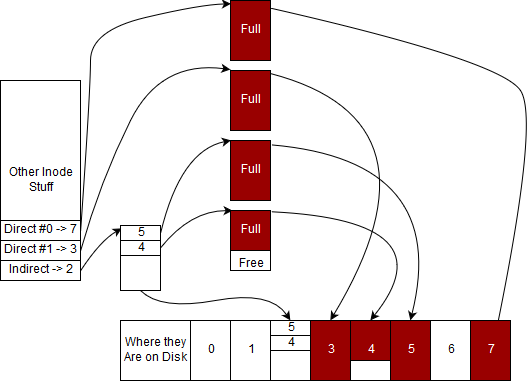
We will assume that a data block is 4 KiB.
Note that a file will fill up each of its data blocks completely before requesting an additional data block. We will refer to this property as the file being compact. The file presented above is interesting since it uses all of its direct blocks, one of the entries for its indirect block and partially uses another indirect block.
The following subsections will all refer to the file presented above.
File Size vs Space on Disk
Our file’s size must be stored in the inode. The filesystem isn’t aware of the actual contents of what is in a file - that data is considered the user’s and should only be manipulated by the user. However, we can compute upper and lower bounds on the filesize by only looking at how many blocks the file uses.
There are two full direct blocks, which together store \(2*sizeof(data\_block)=2*4KiB=8KiB\).
There are two used blocks referenced by the indirect block, which can store up to \(8KiB\) as calculated above.
We can now add these values to get an upper bound on the file size of \(16KiB\).
What about a lower bound? We know that we must use the two direct blocks, one block referenced by the indirect block and at least 1 byte of a second block referenced by the indirect block. With this information, we can work out the lower bound to be \(2*4KiB+4KiB+1=12KiB+1B\).
Note that our calculations so far have been to determine how much data the user is storing on disk. What about the overhead of storing this data incurred while using this filesystem? You’ll notice that we use an indirect block to store the disk block numbers of blocks used beyond the two direct blocks. While doing our above calculations, we omitted this block. This would instead be counted as the overhead of the file, and thus the total overhead of storing this file on disk is \(sizeof(indirect\_block)=4KiB)\).
Thinking about overhead, a related calculation could be to determine the max/min disk usage per file in this filesystem.
Trivially a file of size \(0\) has no associated data blocks and takes up no space on disk (ignoring the space required for the inode since these are located in a fixed size array somewhere on disk). How about the disk usage of the smallest non-empty file? That is, consider a file of size \(1B\). Note that when a user writes the first byte, a data block will be allocated. Since each data block is \(4KiB\), we find that \(4KiB\) is the minimum disk usage for a non-empty file. Here, we observe that the file size will only be \(1B\), despite that \(4KiB\) of the disk is used – there is a distinction between file size and disk usage because of overhead!
Finding maximum is slightly more involved. As we saw earlier in this chapter, a filesystem with this structure can have \(1024\) data block numbers in one indirect block. This implies that the maximum filesize can be \(2*4KiB + 1024*4KiB = 4MiB + 8KiB\) (after accounting for the direct blocks as well). However, on disk we also store the indirect block itself. This means that an additional \(4KiB\) of overhead will be used to account for the indirect block, so the total disk usage will be \(4MiB + 12KiB\).
Note that when only using direct blocks, completely filling up a direct block implies that our filesize and our disk usage are the same thing! While it would seem like we always want this ideal scenario, it puts a restrictive limit on the maximum filesize. Attempting to remedy this by increasing the number of direct blocks seems promising, but note that this requires increasing the size of an inode and reducing the amount of space available to store user data – a tradeoff you will have to evaluate for yourself. Alternatively always trying to split your data up into chunks that never use indirect blocks is may exhaust the limited pool of available inodes.
Performing Reads
Performing reads tend to be pretty easy in our filesystem because our files are compact. Let’s say that we want to read the entirety of this particular file. What we’d start by doing is go to the inode’s direct struct and find the first direct data block number. In our case, it is #7. Then we find the 7th data block from the start of all data blocks. Then we read all of those bytes. We do the same thing for all of the direct nodes. What do we do after? We go to the indirect block and read the indirect block. We know that every 4 bytes of the indirect block is either a sentinel node (-1) or the number of another data block. In our particular example, the first four bytes evaluate to the integer 5, meaning that our data continues on the 5th data block from the beginning. We do the same for data block #4 and we stop after because we exceed the size of the inode
Now, let’s think about the edge cases. How would a program start the read starting at an arbitrary offset of \(n\) bytes given that block sizes are \(4 KiBs\). How many indirect blocks should there be if the filesystem is correct? (Hint: think about using the size of the inode)
Performing Writes
Writing to files
Performing writes fall into two categories, writes to files and writes to directories. First we’ll focus on files and assume that we are writing a byte to the \(6\)th KiB of our file. To perform a write on a file at a particular offset, first the filesystem must go to the data block would start at that offset. For this particular example we would have to go to the 2nd or indexed number 1 inode to perform our write. We would once again fetch this number from the inode, go to the root of the data blocks, go to the \(5\)th data block and perform our write at the \(2\)KiB offset from this block because we skipped the first four kibibytes of the file in block 7. We perform our write and go on our merry way.
Some questions to consider.
-
How would a program perform a write go across data block boundaries?
-
How would a program perform a write after adding the offset would extend the length of the file?
-
How would a program perform a write where the offset is greater than the length of the original file?
Writing to directories
Performing a write to a directory implies that an inode needs to be added to a directory. If we pretend that the example above is a directory. We know that we will be adding at most one directory entry at a time. Meaning that we have to have enough space for one directory entry in our data blocks. Luckily the last data block that we have has enough free space. This means we need to find the number of the last data block as we did above, go to where the data ends, and write one directory entry. Don’t forget to update the size of the directory so that the next creation doesn’t overwrite your file!
Some more questions:
-
How would would a program perform a write when the last data block is already full?
-
How about when all the direct blocks have been filled up and the inode doesn’t have an indirect block?
-
What about when the first indirect entry (#4) is full?
Adding Deletes
If the inode is a file, then remove the directory entry in the parent directory by marking it as invalid (maybe making it point to inode -1) and skip it in your reads. A filesystem decreases the hard link count of the inode and if the count reaches zero, free the inode in the inode map and free all associated data blocks so they are reclaimed by the filesystem. In many operating systems, several fields in the inode get overwritten.
If the inode is a directory, the filesystem checks if it is empty. If not, then the kernel will most likely mark an error.
Be sure to check out the appendix for modern and cutting edge filesystems.
Topics #
-
Superblock
-
Data Block
-
Inode
-
Relative Path
-
File Metadata
-
Hard and Soft Links
-
Permission Bits
-
Mode bits
-
Working with Directories
-
Virtual File System
-
Reliable File Systems
-
RAID
Questions #
-
How big can files be on a file system with 15 Direct blocks, 2 double, 3 triple indirect, 4kb blocks and 4byte entries? (Assume enough infinite blocks)
-
What is a superblock? Inode? Data block?
-
How do we simplify
/./proc/../dev/./random/ -
In ext2, what is stored in an inode, and what is stored in a directory entry?
-
What are /sys, /proc, /dev/random, and /dev/urandom?
-
What are the permission bits?
-
How does one use chmod to set user/group/owner read/write/execute permissions?
-
What does the “dd” command do?
-
What is the difference between a hard link and a symbolic link? Does the file need to exist?
-
“ls -l” shows the size of each file in a directory. Is the size stored in the directory or in the file’s inode?